1. Overseas Examination Regulations and Datesheet
The Spring 2024 Final Term Overseas Examination will be conducted in online mode using specialized exam software (i.e. VUTES 2.1.1) for students appearing from abroad. Overseas students must adhere to the regulations outlined in the Overseas Examination Handbook.
Exam Timing:
Examination will be held according to Pakistan Standard Time for overseas students.
Datesheet:
Create datesheet according to Pakistan Standard Time from the following link. https://datesheet.vu.edu.pk. Study status must be Overseas/OPKST.
Travel Notice:
Overseas students that will travel to Pakistan before the exam, must notify the Examination department immediately at overseasexams@vu.edu.pk. Overseas student, cannot take exam in online mode within Pakistan and must appear at a local exam center with an updated datesheet. To take the exam in Pakistan, first change datesheet center from overseas to a local exam center. A student can do this by sending a request through the support system: https://www.vu.edu.pk/SupportSystem/login.aspx
Select the following nodes: Examinations->Conduct->Datesheet Queries
For questions related to local datesheet, a student can call the UAN landline at +92 (051) 111 880 880 and dial extension 1552.
2. Examination Application Installation and Setup
A step-by-step installation guide for exam software is also provided below. After installation, you may attempt a Demo Test to verify the exam software is functioning appropriately. For a smooth and problem-free exam, it must also be tried in letter and spirit of the actual exam.
Follow these instructions for installing and setting up the exam application:
- Use a personal Windows 10 or 11 (64-bit) laptop or PC with administrator rights and a private internet connection.
- Set the default language of Windows to English (United States).
- Uninstall any antivirus software that may block the exam application and external webcam access.
- Note for MAC Users: The exam application is not compatible with iOS. Intel-based MAC users may dual-boot with Windows 10 or 11 by following these instructions support.apple.com/en-us/102622.
3. Demo Test Instructions
Demo Test on VUTES software is Available from 13 July 2024 to 17 July 2024, at any of the below-mentioned session timings as per Pakistan Standard Time.
- Session 01: 08:00 am - 09:30 am
- Session 02: 10:00 am - 11:30 am
- Session 03: 12:00 pm - 01:30 pm
- Session 04: 02:30 pm - 04:00 pm
- Session 05: 04:30 pm - 05:00 pm
- Session 06: 06:30 pm - 08:00 pm
After VUTES installation, double click VUTES icon on desktop. Enter student ID as both login and password for a demo test only.
Demo Test Login:
For Example
Login ID: BC23040xxxx
Password: BC23040xxxx
Important Note:
- Ensure all questions are readable and an external webcam is detected in VUTES.
- Attempt the complete demo test and click the finish button to submit it.
- No invigilators are present during the demo sessions, so there is no need to reply to messages during the demo.
- Use Datesheet LoginID and Password mentioned on entrance slip on Exam Day and not during Demo Test!
4. Examination Day Guidelines
On the day of the exam, follow these steps:
- First Step,
Run the VUTES exam application, remote access software, and turn on the external webcam.
- Place the Laptop/PC on a table and sit on a chair.
- External webcam must be placed two meters away to either left or right side and above head level.
- Prescribed Webcam View: Follow the prescribed setup as shown in this image link.
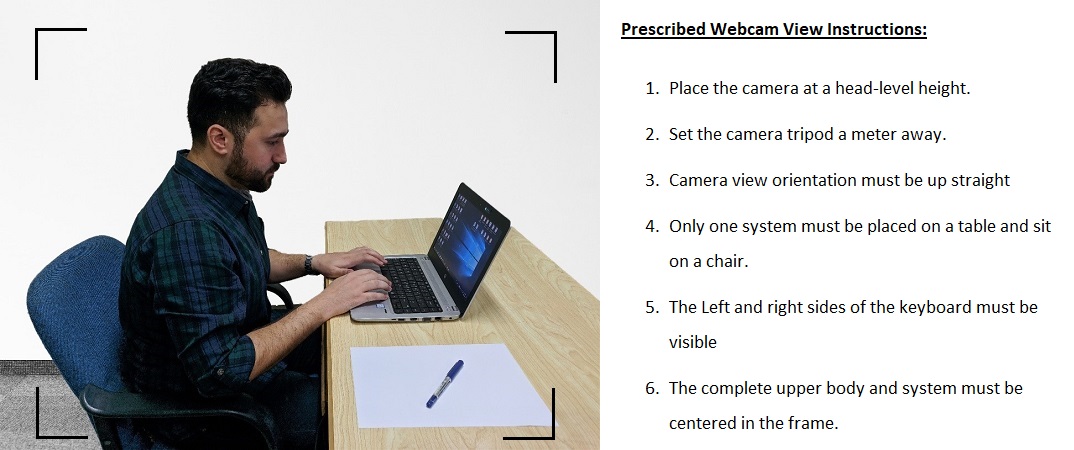
- Ensure the system microphone is enabled.
- Second Step,
- Paper is according to Pakistan Standard Time
- Log in 15 minutes before exam time in VUTES with LoginID/Password mentioned on the datesheet slip.
- Provide invigilator with AnyViewer and AnyDesk ID.
- The invigilator will remotely connect via AnyViewer to the Laptop/PC to verify identity, system settings, and external webcam view as Prescribed.
- Third Step,
- After a complete remote system inspection, attendance will be marked by the invigilator, and student shall attempt paper.
- Carefully read the exam & course-related instructions and attempt the complete paper within the given time limit in VUTES.
5. Paper Cancellation Rules and Policy
The behavior or actions defined in the student handbook shall be liable to Unfair Means/Violation of Examinations/Misbehavior Regulations and/or immediate cancellation of a student’s paper defined in the Student Handbook:
https://handbook.vu.edu.pk/HandBook_Pages/ExaminationsOutsidePakistan.htm.
6. Contact and Support
For any exam-related inquiries, please reach out to our help desk:
Submit ticket on the following link https://www.vu.edu.pk/SupportSystem/-> Examinations -> Conduct -> Overseas Examination Queries
Phone: +92 (042)111 880 880 Extension: 3523
WhatsApp: +92-3000656908
Skype: overseasexams